
Keep your research collaborations easy using Proquest Refworks shareable folders. Pick your partners and share a folder to let them see your contributions to the project or allow them to add items of their own to quickly build a comprehensive knowledge base.
Don’t forget the additional benefit of being able to easily create a works cited page in just about any style from the information you have gathered.
Below are brief instructions for sharing and adjusting folder permissions for D’Youville College library patrons.
Sharing is Preparing
You can start by creating a folder and adding citations. To add a new folder – click the “My Folders” item from the left column menu. Click the “Add Folder” option and name your folder.
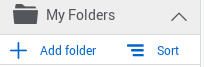
You can add items to the folder if you wish or immediately share the folder with others by clicking on the “Share” icon on the horizontal menu at the top and select “Share Folder” from the pull down menu.
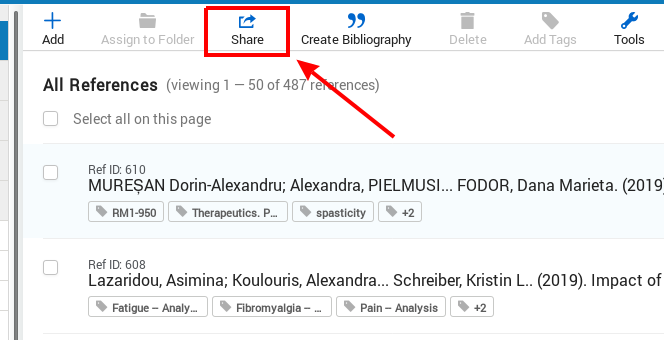
Enter the email address for each member of your group into the pop up menu. Select permission settings for each new member using the pull down menu to the invitation box.
There are three settings you can choose:
- Read – can only view items in folder
- Annotate – can view and make notes on documents
- Modify – can view, annotate and add documents
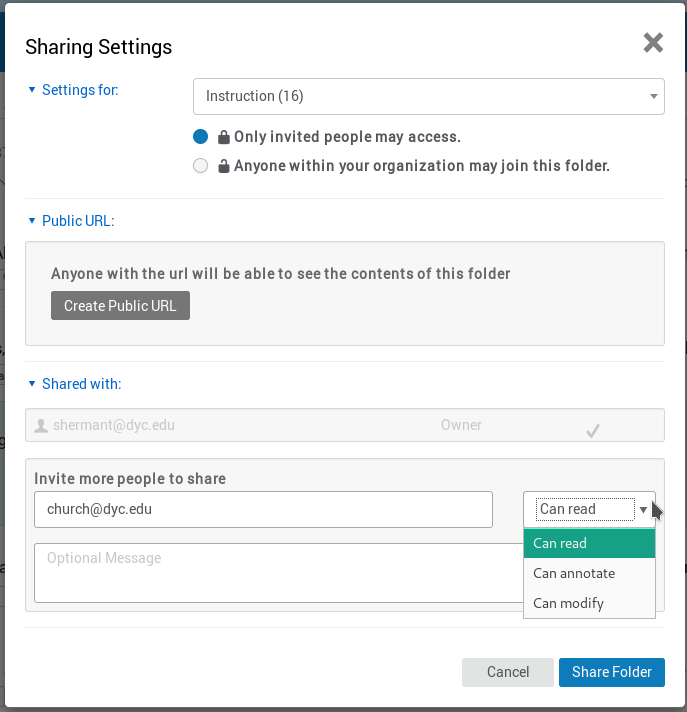
You are now ready to start working with others!
Modifications for Existing Folder
One of the members decides they want the ability to add information instead of just viewing material (some people are bossy like that). As the owner of a folder you can easily accommodate their request (if you wish) with a couple of quick clicks.
Click on the three dots to the right of the shared folder. Select “Shared Settings” from the pull down menu.
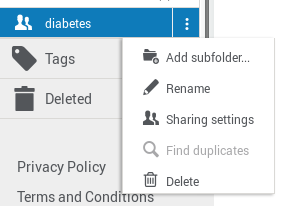
This will bring up the “Sharing Settings” menu. Click the blue “Shared with” text to toggle open a list people that have access to the folder. Change their permission level by clicking on the down arrow under owner and picking one of the three options.
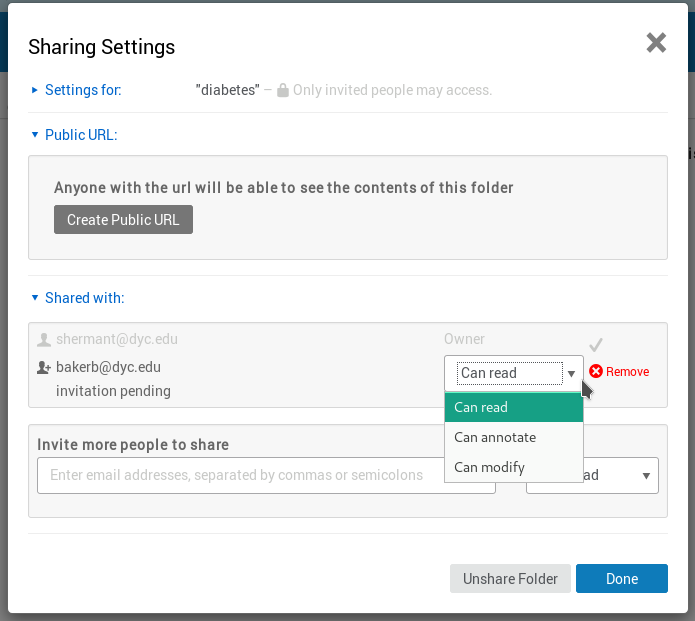
You can contact the Research Desk with any questions about the sharing folders in Refworks. Additional information on using Refworks can be found on our website or YouTube channel.
