This short tutorial shows you how to set up and email alert in Proquest Central. It will send you emails when new articles are published that match your search results.
The first step you will need to do is create a local account using the person icon in the upper right hand corner (if you have already created and account just login using this icon).
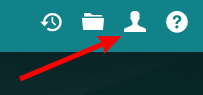
Select “Create My Research Account” from the pull down menu to create a new account or use “Sign into My Research” to get to an existing account.
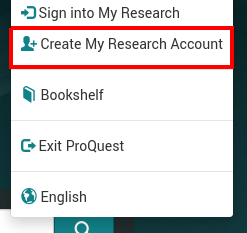
Enter any email account that you wish into the new account form . Create your own password and then check the consent box. Select the “Create account” button. You now have a Proquest researcher account. Please note that this is your personal account and is not affiliated with D’Youville.
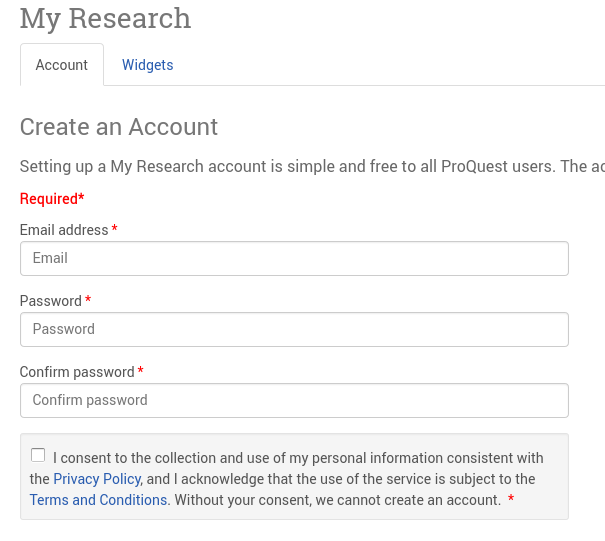
Once you have logged into your account, you can begin your search. You can use either the Basic or Advanced search mode. Select the “Save search/alert” link just under the magnifying glass on the results page after you have performed a satisfactory search.
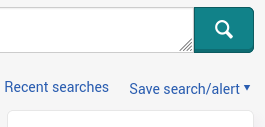
Select the “Create Alert” option from the pull down menu.
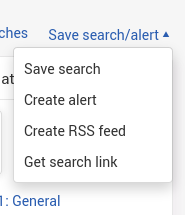
Name your alert at the top of the “Create alert” window.
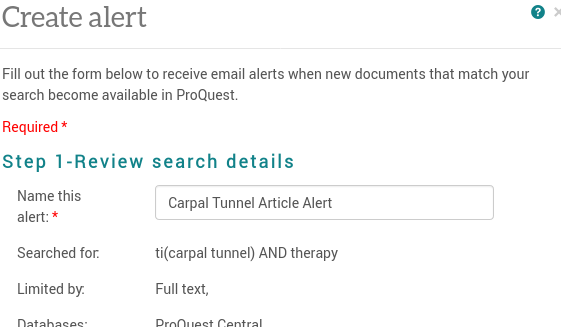
You can also specify how frequently you would like to get alerts and what types of material you want included in the alerts from the “Create Alert” window.
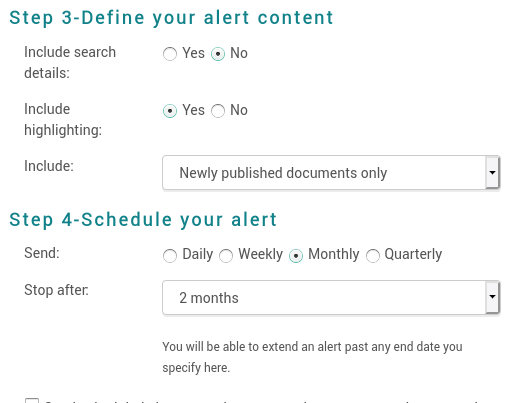
Select the green “Create Alert” button at the button of the window. You have created your first alert in Proquest Central! Please contact the Digital Services Librarian if you have any issues setting up an alert.
