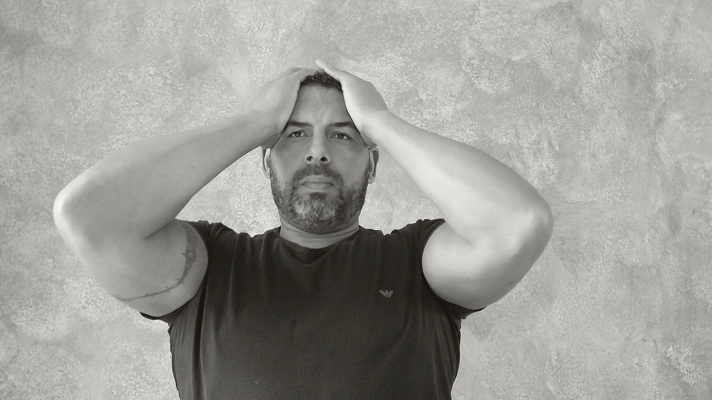
Did you ever bookmark an article in one of our databases and later find that the link does not work? Have you tried to send a link to someone by copying and pasting the address from the browser, but finding out the link only lead to an error message?
Some of the databases use temporary URLs that only work while you are searching. This temporary URL may also lack the authentication information that you need to open the article while off-campus. Fortunately these resources offer a way to save the address so that you can link to articles within the databases.
There are some advantages to linking to articles instead of downloading them. You might send the link to a class rather than download and send the PDF. Using the links is compliant with copyright, so you don’t need to worry about breaking the law. You might need the link to the article for some citation styles. Getting the correct link saves time and frustration for you and those you share information with.
Temporary session URLs are a common practice in many, but not all, of our database resources. It is required for the Ebsco based databases such as D’YouSearch, CINAHL and Medline. Proquest Central is another popular database that uses a permanent URL that is different from the one that appears while you are searching.
Below are instructions for obtaining the permanent URL for both the Ebsco and Proquest databases.
Ebsco Links
Click the title of an article from the search results. This will bring you to a page with information about the article that includes citation information and an abstract. The right hand column contains a list of tools. Select the “Permalink” button from the bottom of the tools list.
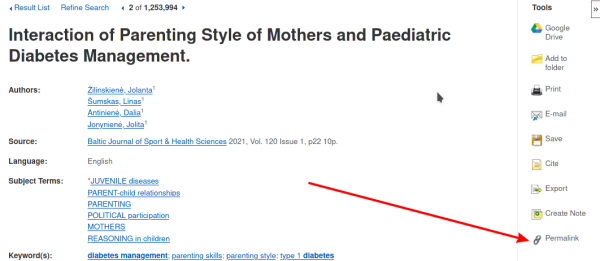
The permalink will appear above the title of the article.
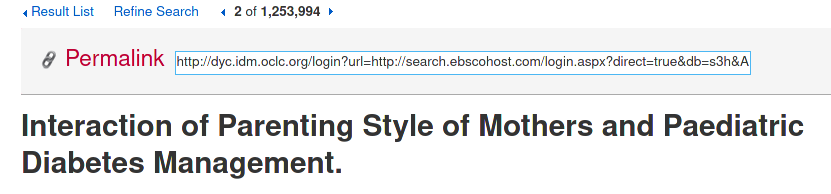
Click on the text box containing the permalink. It will highlight the text. Copy the text and paste into any document. Clicking this link will take the user back to this exact record. It will require a login for those that are off campus.
Proquest Central Links
Select an the title of an article from the results list. This will open the full text of the article. Click the “All Options” icon from the horizontal menu next to the title of the article.
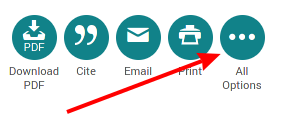
The permanent URL will appear at the top of the “All Save Options” pop up screen.
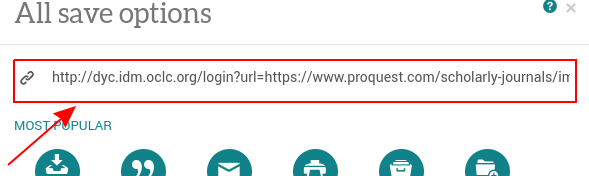
Clicking on the URL will copy it to your clipboard. You can then go to another application and paste the information. Clicking the link will require a D’Youville login, but it will go back to the full text of this article within the database.
Conclusion
Knowing how to obtain the permanent url will save you time and frustration in finding or sharing your research results. Contact the library for addtional information or help with your research.
